The Best Step-by-Step Guide on How to Save a GIF from Twitter
![]() Picture this:
Picture this:
You're scrolling on your Twitter feed, intermittently awing at a cute dog picture and laughing at a GIF reaction posted in the replies. You think to yourself "that's the most heartwarming thing ever, the girls on the group chat would love this". But, you have no idea how to save GIFs from Twitter and you don't really want to share the whole tweet since some of the girls don't have the app.
You really don't want them to miss out on the GIF, or any other funny memes you find. But you need a solution that's simple, effective, and will let you up your group text game to the next level. Not to worry, we can help! Keep reading for a step-by-step instructional on how to save a GIF from Twitter, no matter what device you're on.

Part 1: Can You Save a GIF to Your Phone or Computer?
The good news is that you can absolutely save a GIF to your device of choice from Twitter. The bad news is that you're going to need a third-party app to do it. Twitter doesn't actually have the ability to keep GIFs in that same format once you download them directly from the platform. Instead, it transforms them into more of a looped video situation instead of the short animation set up a GIF really is.
The even better news? We're going to teach you exactly how to download Twitter GIFs in a few simple steps - no matter what gadget you’re using to scroll your feed.
Part 2: How to Save Gifs from Twitter
While the overall process is quick and easy, you do need to spend some time setting things up first. And, the way you download the GIF will vary based on if you're using an iPhone, Android, or computer.
1. How to Save a Gif from Twitter on Android Phone Using Tweet2gif
As you now know, you're going to need a third-party app in order to download that Twitter GIF you want. If you have an Android phone, your best option is probably Tweet2gif. With over a whopping 15,000 reviews and a cool 4.6 star rating on Google Play, you won't go wrong with this choice. Did we mention it's free? People rave about how quick and easy it is to use, and now you can too. Check out the steps below:
-
Download the app from your Google Playstore account. Make sure to allow access to your media section on your phone! It's key to make sure it works properly.
-
Go to Twitter and find the tweet that has the GIF you want to download. Click the "Share" button, and select the "Tweet2gif" option you'll see there.
-
Click the "Download" button. And that's it! Saved and ready to use.
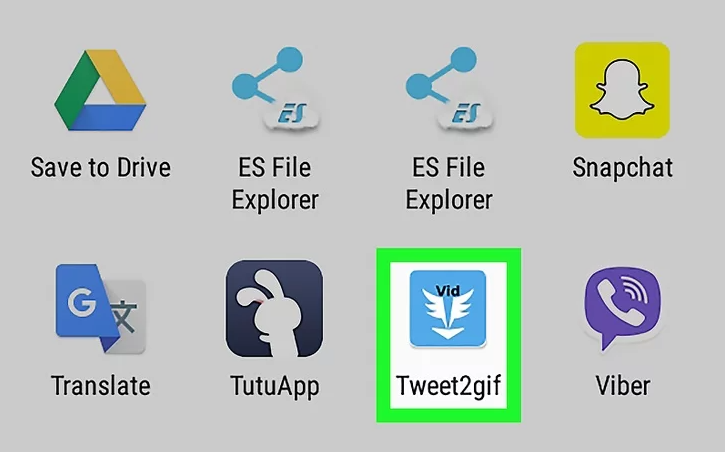
2. How to Save Gif from Twitter on iPhone Using GIFwrapped
If you have an iPhone, then you're going to need a different app. Unfortunately, Tweet2gif isn't available for Apple at this time. GIFwrapped, however, is also a great choice. Free as well, it does exactly what it's supposed to in as few steps as possible. Check out how below:
-
Start by downloading the app from your Apple Store. Once that's done, open Twitter and find the GIF you want to save.
-
Now, you're going to want to copy the link to the tweet. To do that, click the downwards facing arrow you'll see on the top right corner of the tweet. Find the option that says "Share Tweet via" then select "Copy link to Tweet".
-
Next you need to input that link into your GIFwrapped app. Open the app and paste the link you saved into the search bar. Once you see the GIF showing there, save it to your video library. From there you're good to share it as you please!
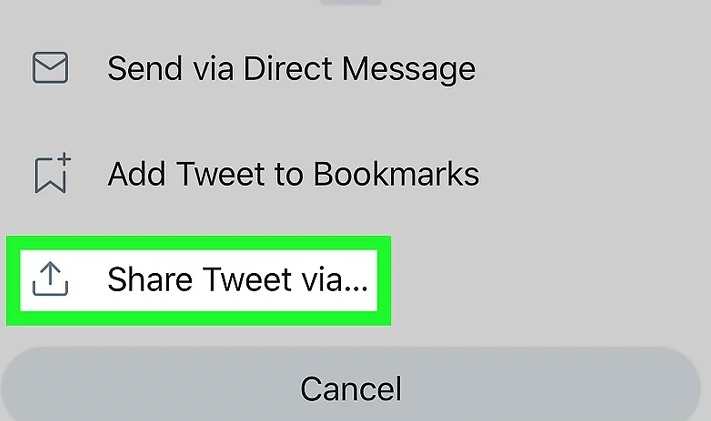
3. How to Save a Gif from Twitter on Computer Using EZGif.com
What happens if you're on your PC or Mac and find yourself thinking "I have no idea how to save GIF from Twitter. Like, none at all". While you won't need an app for this, you will need a third-party website. We personally like EZGif.com. Here are the steps:
-
Start by opening the website on another tab. Find the "Optimize" option on the header menu you'll see there.
-
Copy the GIF URL from your open Twitter tab. Paste that in the text box on the EZGif.com site. Then click the blue "Upload video" button.
-
The GIF will pop up on your screen, and you'll have the option to edit a variety of features to your liking. Once you're done, click the "Convert to GIF" button. Hit "Save" which will be in the form of a floppy disc icon as the last step, and that's it.
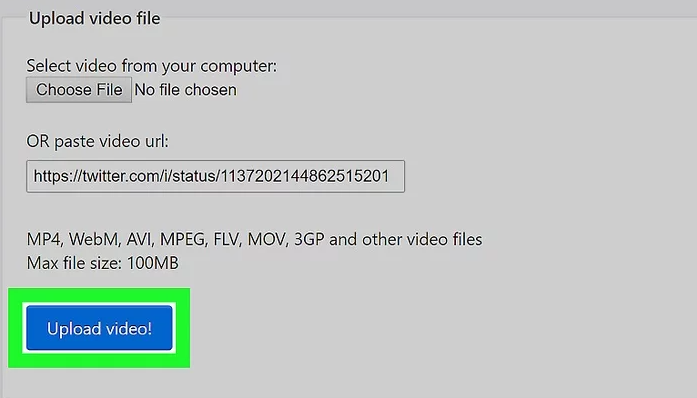
FAQ -- How Do You Tweet a GIF from Another Tweet?
If the GIF is already within the tweet you want to share, the process is incredibly simple. Twitter allows you to share tweets that include media the same way you'd share ones with just words.
Find the content you want to share. Then located the retweet icon at the bottom of the tweet. It'll look like two semi-circular arrows pointing at each other. Click that "retweet" button, and the platform will take care of the rest for one. Once done, you can check out your newly shared tweet and GIF right on your profile.
Conclusion
While Twitter is a great, and very fun, social media app, there are still certain things it's not able to offer its users. As a platform, Twitter can't download anything other than simple pictures. Anything else you need to save must be done via third-party programs. The steps and programs you use to achieve this will vary depending on the device you're using. But overall, they're all quick, simple, and efficient ways of downloading Twitter GIFs.
Time Limited Offer
for All Products
Not valid with other discount *




 Hard Drive Recovery
Hard Drive Recovery
 Deleted Files Recovery
Deleted Files Recovery

